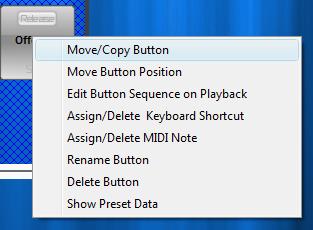A
Sequence Button simply allows the user to recall a sequence or look and
play it back. Sequence Buttons work in two modes. Stack mode, or Release
Mode. For instructions on how to create a sequence button refer to Create
Sequence Button Using The Sequence Wizard, Create
a Static Look Sequence Button, and Create
a Moving Sequence Button.
Stack
Mode allows for the Stacking or Mixing of sequences. For instance, say we make two sequence Buttons,
one with movement information ( pan and tilt values) and one with color
and gobo information. Using stack mode, we can play the movement Sequence
Button and the color/gobo Sequence button at the same time, producing a
final look with both movement and color/gobo. Stack mode works by
pressing the bottom half of the button.

Release
mode plays the selected button on its own, releasing any other active sequences. Release mode
works by pressing the top half of the button.

An
active Sequence Button has the ability to list all the steps in that
sequence and select the scene/step to jump to from the list of scenes.
These scenes/step are static, and do not include movement - only static steps.

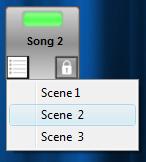
A
Sequence Button can also be locked so that the Sequence will continue
to play and ignore other overrides (such as using a different button in
release mode). Simply click the lock symbol on the bottom right.

Sequence
Buttons work together on a page or when placed into a Button Group.
Button groups allow the user to move a group of buttons at the same
time, and allows them to be operated independently.
Button groups also allow for the dimming of all fixtures running a
sequence button located in the button group. Button Groups can also be
named for better organization.
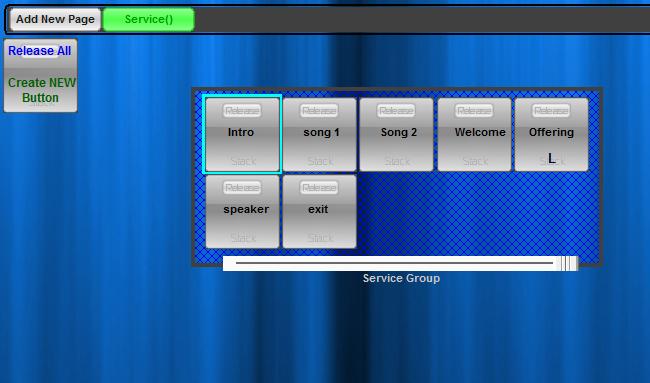
To
move a Sequence Button around a page, simply click and hold on the
button, then drag it to reposition it as you like. Simply release the
mouse to place the button.
Buttons
can also be renamed, copied to other pages, deleted, edited, or
assigned to a keyboard or MIDI shortcut. Simply right click on
the button, select the desire option, and follow the instructions
provided.