Creating
a moving look or a set of looks that play one after the other is covered
in this section. This section will give instructions on how to program a
sequence button to play a sequence of looks.
1.
The first step we need to take when creating looks without the Sequence
Wizard is to go to the Programming Mode Screen and press the Clear All
Button. This clears all Sequences running and gives us a clear slate to
create our new look. Advanced users may use the New Sequence Button(
which will start a new playback and leave all current playbacks
running), and not press Clear All to start a new playback to record to,
and follow the same next steps bellow.
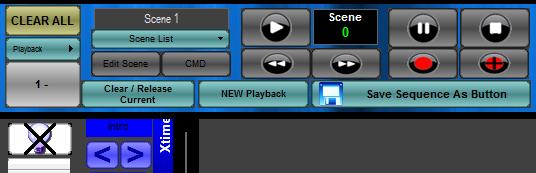
2.
Next we will need to select the fixture we are going to use in this
sequence. Using the Fixture Layout window select all the fixtures
needed. Use the rubber band and control keys to select more than one
fixture, holding the control or 'Ctrl' button down while selecting
fixtures selects more than on at a time. To clear selected fixtures
click anywhere on the Fixture Layout Window. The Fixture Layout window
is shown below.
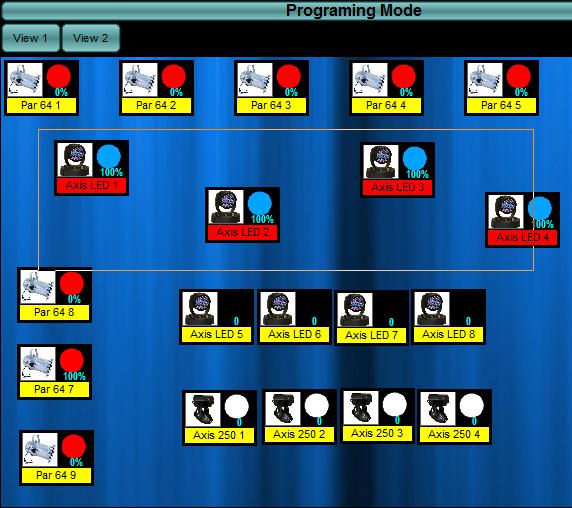
3.
Now we need to initialize the selected fixture by pressing 'the
initialize selected fixtures' button. If the fixtures do not completely
initialize, meaning the shutter opens, the lamp is at full and the
fixture is pointing down, use the faders preset tab to adjust the
channels needed to initialize the fixture. Direct DMX values can be
entered by clicking in the dmx value, an input box will ask for the new DMX value.
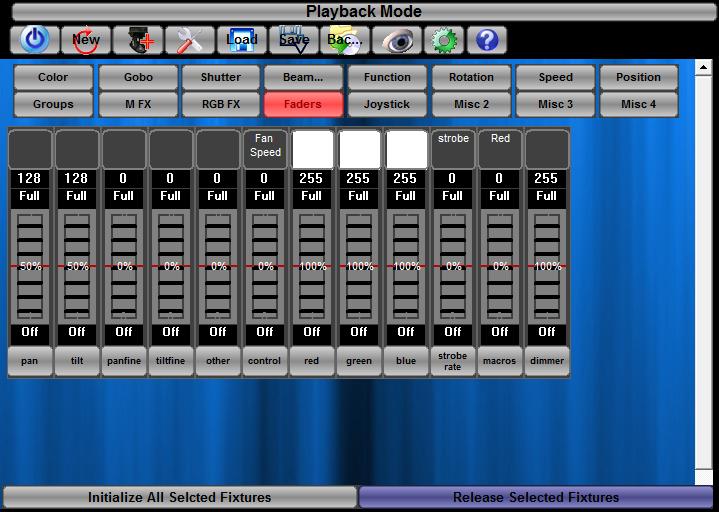
4.
If we are positioning fixtures, click the joystick preset tab and use the
joystick to move all the fixtures you need to place. The joystick works
in two ways. It will allow you to move all the fixture together when you
move the mouse away from all the dots, or you can move one fixture at a
time by clicking on the dot for each fixture and moving them one at a
time. The up/down and left/right buttons on the left of the joystick
panel, will also move all selected fixtures from the current position
together the same amount from each fixtures starting position.
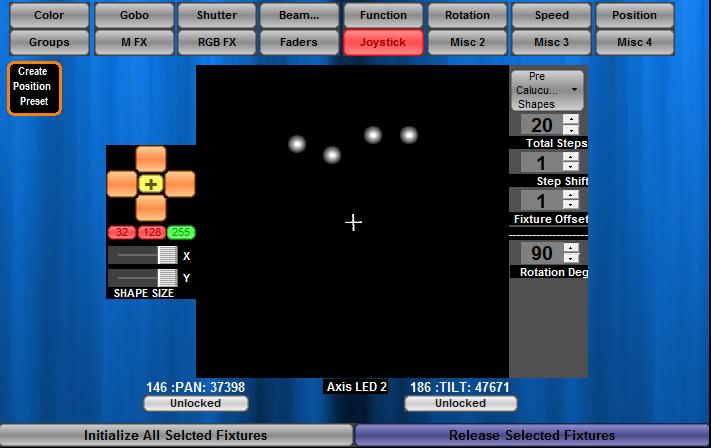
5.
Once all the fixtures are in the position you need them to be, or it is
a light with no position control all other properties can be adjusted,
either by using the fader preset tab for direct fader control or by
using the color, gobo, etc presets. Set all the channels/properties to
the look you would like. This could entail selecting only odd fixtures
and changing them one color while event fixtures can be another color.
This applies for all types of channels. Below is the Preset palettes
window, we can use this to alter any channel or property of the fixture
we are trying to set a look or step for. Just click through all the
buttons like, Color, Gobo, Shutter... etc. The Faders tab can also be
helpful for full control of all the lights channels.
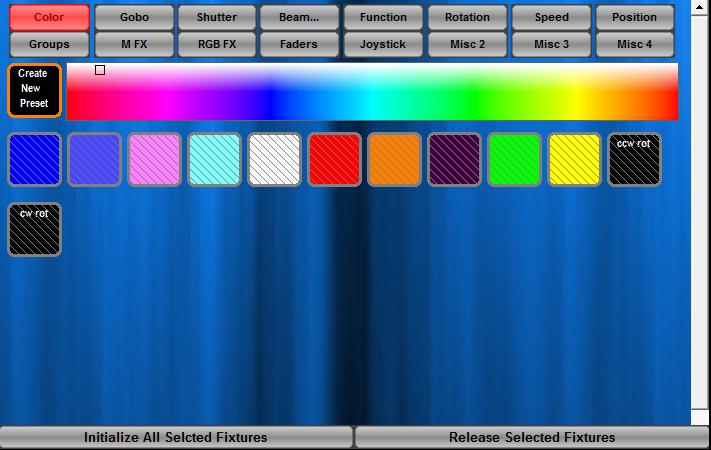
6.
We can now save the first step or look into the sequence button for
later recall. If we were doing multiple scenes, we would need to
press the 'record plus'  button for each of the steps we want to record. So repeat steps 4
through 6 for every look or step we want to create for this sequence.
Remember, timing is recorded into each step, but can be overridden at
anytime. If we are trying to create a look with a slow fade time, we
need to set the fade time before each step is recorded using the fade
time slider, or entering the fade time using the fade time calculator
window.
button for each of the steps we want to record. So repeat steps 4
through 6 for every look or step we want to create for this sequence.
Remember, timing is recorded into each step, but can be overridden at
anytime. If we are trying to create a look with a slow fade time, we
need to set the fade time before each step is recorded using the fade
time slider, or entering the fade time using the fade time calculator
window.

The
fade time calculator window (shown Below) will display when the mouse is
clicked on any of the fadetime boxes. It allows the fade time for the
current look or step to be set easily.
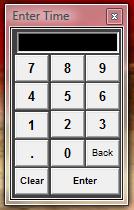
7.
Once all the steps to the sequence are recorded we can review and
playback the sequence and make sure we are satisfied with the looks.
Press the stop button, then press the play button and confirm you are
happy with the result. If any changes need to be made, we must use the
forward and reverse buttons to navigate through the steps, and the
"Record Over Step' button to after modifying the look or step. The
Play, forward, reverse buttons are highlighted below. Timing for all
steps can be changed by changing the Fade time slider while the sequence
is playing back.
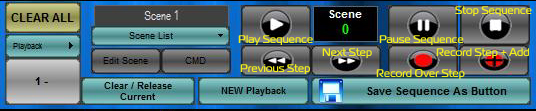
8.
Once all changes have been made we can now save the sequence to a button
( Sequence Button) for recall later. Click 'Save Sequence as Button'.

9.
We will now see the dialog below pop up in the center of the screen.
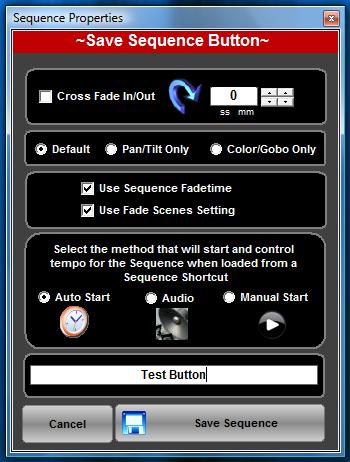
We
can now name the sequence button and save it.
Other
option available here are:
| Cross Fade In/Out |
This will cause
this button to fade in and out according to the time specified |
| Default, Pan/Tilt
Only, Color/Gobo Only |
These option allow
you to save all channels, save only pan and tilt channels, or
save only color/Gobo and all other channels except Pan and tilt. |
| Use Sequence Fade
time |
This option will
force the sequence to playback at the programmed Fade times |
| Use Fade Scenes
Setting |
This will fade from
step to step on channels that are selected as fade channels.
Pan, Tilt, and Dimmer are all automatically set to be fade channels. |
| Auto Start |
This will start the
sequence steps running as soon as the button is pressed |
| Audio |
Causes the audio to
control the speed at which the sequence fades. This can be set
on the Sequence button at any time |
| Manual Start |
Will force the user
to press the play button on the playback to start the steps in
the sequence. |
Once you have
entered the name and set all desired parameters above, the screen
will go to Playback mode and show the new button in the new button area
on the bottom right of the screen. Move the button anywhere on the
screen and depress it. Now the button we created can be recalled as a
still look.