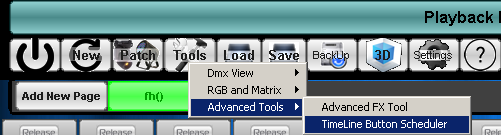| How to Use a Timeline Button |
TimeLine Buttons allow the user to create a button that will run a set of buttons automatically, as well as play videos or music. The Timeline scheduler allows the user to program events to be triggered by the video or music time code. This is commonly used where running a live show would be too difficult. To create a TimeLine button, you must have some sequence buttons already programmed in Enlighten on any of the pages that are set up. Once Sequence Buttons have been created, we can create a Timeline button by choosing the Tools>Advanced Tools>TimeLine Button Scheduler Menu option. A spread sheet will appear at the bottom of the screen. If we are going to use media (video or audio) as the timeline control, we must list this as the first event. From the event type list box, select Start Media File. In the event to execute column select the media file on the computer to play. Set the Trigger to relative time and the start to 00:00:00:00, and press enter. A dialog will ask if you want to add a new line press yes.
The next step is to list all the buttons you would like pressed and at what media time to press them. To add a row to the scheduler press the enter key in the start column or right click on any row. Make sure to place all events below in Media Time Trigger. This will cause the buttons to activate at the specified time.
To test the schedule press the play button. When you are satisfied with the results, save the button from the exit menu. It will display on the current page and when ever pressed will run the video/audio and the light show as programmed. The scheduler is very versatile; it can use media time, Midi Time, Relative time, Day/Time to trigger events. All types of trigger work the same way, just select the trigger in the trigger column and set the time in the start column. The scheduler is intended for experienced users of DMX control systems. In this context, the last column of the scheduler has a playback number. This is the playback the event in that row will trigger, so it is possible to run more that one sequence at a time on different playbacks from the scheduler. |