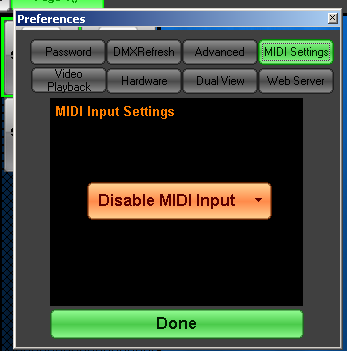All Sequence Buttons on every page can be assigned a MIDI Command shortcut. Page buttons can also be assigned a MIDI shortcut. This can allow the user to use a MIDI Controller to run the light show instead of using a mouse.
We must first make sure to select the MIDI input device from the setting window found by pressing the Gear Icon.

The dialog below will appear. Select the MIDI setting Tab and from the Midi Input List select the device to recieve input from.
To assign a Sequence Button to a MIDI Command, right click on the button and select Assign/Delete MIDI Note.
A dialog like the one below will appear in the center of the screen. With The Midi Controller connected to the computer Press the MIDI Command to assign and the press the Save MIDI Shortcut button.
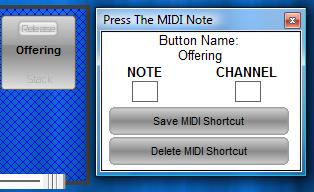
On the assigned button there will be a number indicating which MIDI Note is the buttons shortcut.
The same process is followed to assign MIDI shortcuts to page buttons.