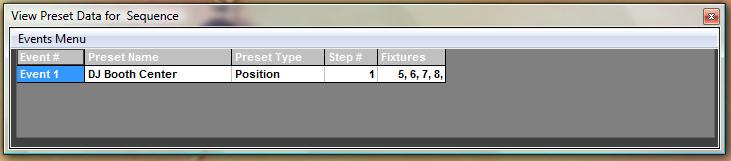Presets allow the user to create looks that can be embedded into sequence buttons. This allows for quicker programming once the presets have been set up. The actual preset gets embedded into the sequence, so any changes to the Preset will affect all sequence buttons using that preset.
Let'S go thought the steps of creating a position preset, and use a real world example to show its benefits.
First select the fixtures for the preset to be created from the Fixture window.
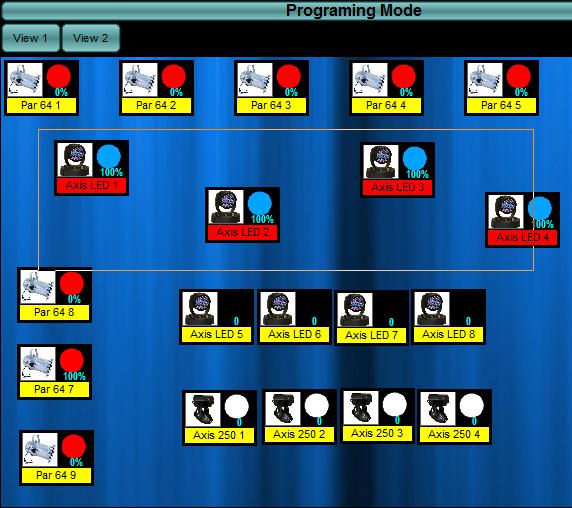
Next, go to the Palettes window and press the Category of preset to be created which can be Color, Gobo, etc Tab. Press the Create New Preset button on the desired page.
The fader tab will appear. This will allow us to alter the channels we would like to save into the preset. With the fixtures you want to save into the preset selected, change the fader values to the desired look. Direct DMX Values can be entered by clicking in the dmx value - an input box will ask for the new dmx value.
Once the values are set up, go to the Create Preset Dialog shown below.
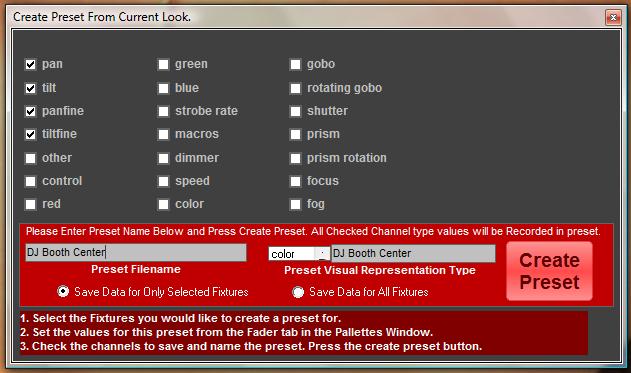
On the 'Create Preset form Current Look' window, the modified channel boxes will be checked. This will save only those channels of the selected fixture into the preset. At this point, other channels can also be included into the preset.
Next, under the preset Filename enter the name of the preset, the name should give a hint to what the preset contains, for example 'Center Stage'. Make sure to select the Save data for Only Selected Fixtures and press the Create Preset Button. The preset will now appear on the desired preset tab.
The preset can now be included into any sequence by simply selecting the desired fixtures and pressing the preset. If the preset changes, for example we edit the preset and move one of the fixtures, all sequences using this preset will automatically change.
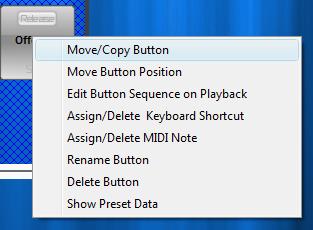
To view the presets used in any button right click on the Sequence Button and select 'Show Preset Data'. A window will appear showing the list of presets included in the sequence. An embedded preset can be deleted by selecting the row of the preset, and then pressing the delete key.