Button Group Mode and Button Mode.
In Button Group Mode, the faders will get assigned automatically to the correcesponding button group faders. For an explanation on button groups refer to the help section. When a button group is created the Fader automatically gets assigned. See the illustration below to see the cross functionallity.
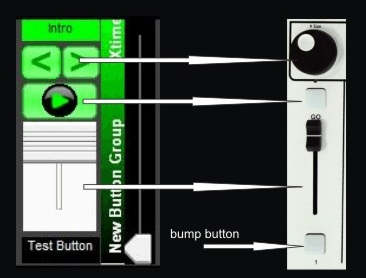
In Button Mode the fader will activate one button that is assigned to and various function will control the that buttons sequence like , sequence speed, pause, play, sequence intensity, bump, and go.
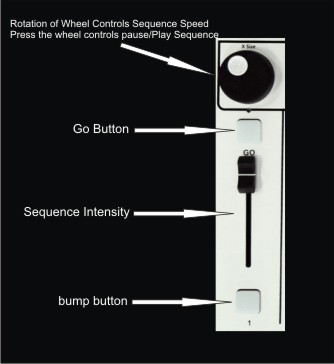
To assign a fader to a button right click on the button to assign and select 'Assign to Control Wing' from the drop down menu.
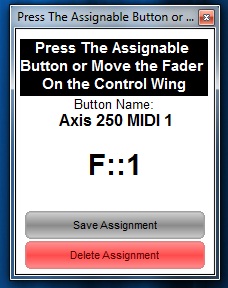
Then move the fader you would like to assign it to. Above, F::1 stands for Fader 1. Once you move the fader the assignment window will close and a small F::# will appear in the middle bottom center of the button you assigned. You can now activate the button from that fader on the control wing.

Buttons can also be assigned to the top assignable button on the control wing. To assign right click on the button to assign and select the 'Assign to Control Wing' menu option. Next press an available button to assign it to:

